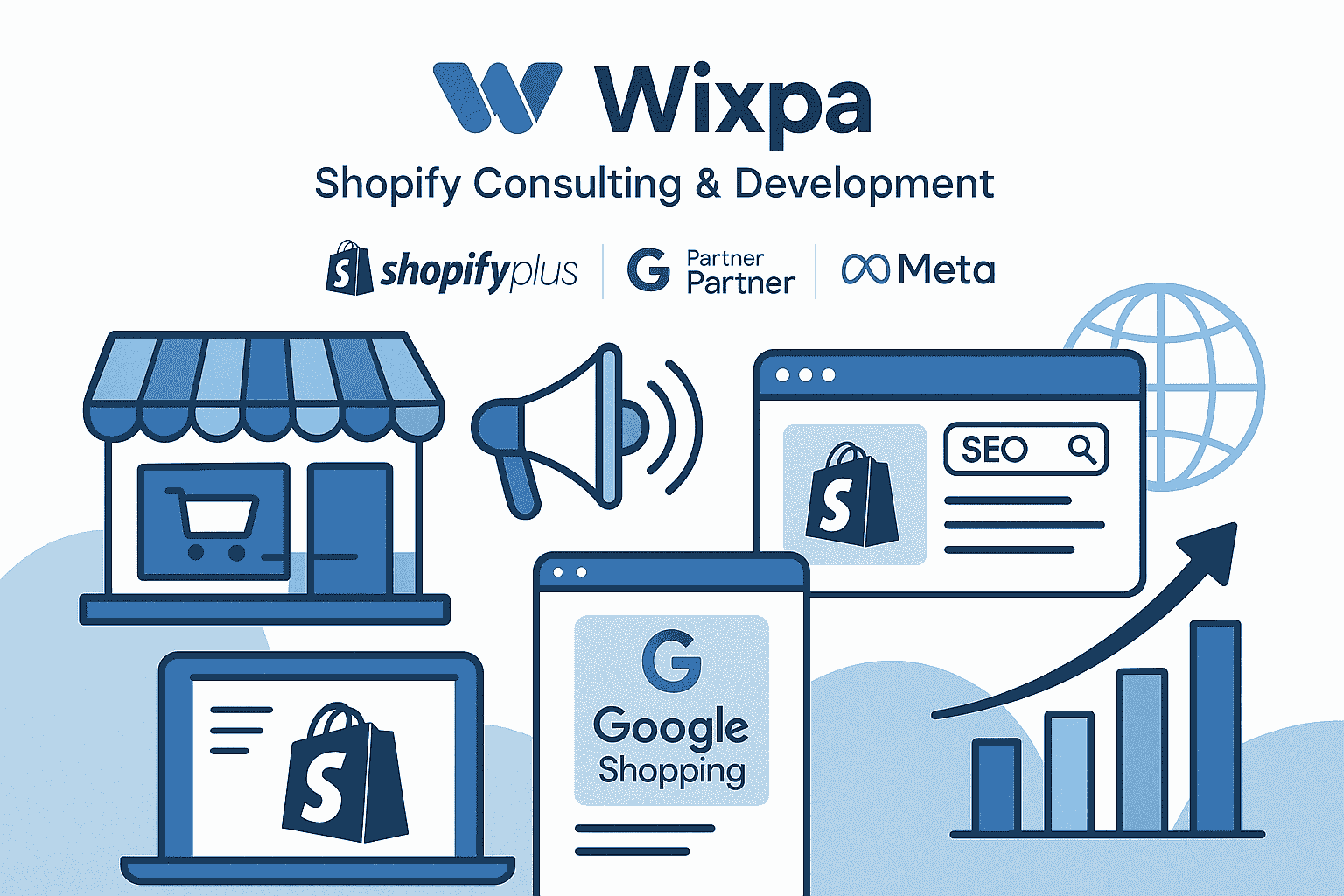Do you find it difficult to manage tracking codes and marketing pixels on your Shopify store? If yes, you’re not alone. Many store owners struggle with tracking conversions, ad performance, and user behavior efficiently. That’s exactly where Google Tag Manager (GTM) comes in.
GTM simplifies the process of adding and managing all your tracking tags without touching your store’s code. It gives you control, speed, and flexibility to test, modify, and launch new tracking setups easily. When combined with Shopify, it becomes a powerful toolkit for optimizing your online store and understanding your customers better.
Short Summary
Google Tag Manager makes it simple to track and manage marketing tags on your Shopify store without editing the site’s code. It improves accuracy and saves time.
-
Manage all tags and scripts from one place.
-
Reduce dependency on developers for updates.
-
Optimize conversions and user behavior tracking.
Understanding Google Tag Manager
Before diving into Shopify integration, it’s important to understand what GTM actually does. Google Tag Manager acts as a container that holds all your tracking codes, like Google Analytics, Meta Pixel, or custom scripts, inside one easy-to-manage dashboard. Instead of manually placing code snippets across pages, you simply add one GTM container to your site.
For store owners using google tag manager shopify setups, this approach simplifies tracking multiple events such as purchases, product views, and checkout actions. It also helps maintain cleaner code, improve load speed, and centralize all marketing tags in one place.
This makes managing tags faster, safer, and more consistent. GTM also supports version control, meaning you can make changes, test them, and publish updates without the risk of breaking your store’s code.
Benefits of Using Google Tag Manager for Shopify
When you connect Google Tag Manager to Shopify, you open up a world of flexibility for marketing and analytics tracking. Here’s why it’s such a valuable setup:
-
Faster Implementation: You can deploy marketing tags or conversion codes instantly.
-
Error-Free Tracking: Fewer chances of double-counting or missing conversions.
-
Easy Testing: Preview tags before going live to ensure accurate data collection.
-
Cleaner Code: Keeps your Shopify theme lightweight and well-organized.
-
Improved Marketing Efficiency: Launch tracking setups for campaigns quickly.
GTM helps you stay organized, particularly if you’re running multiple ad platforms like Google Ads, Facebook, or TikTok.
Setting Up Google Tag Manager on Shopify
Setting up Google Tag Manager on Shopify is straightforward. Follow these steps to get started:
-
Create a GTM Account: Visit tagmanager.google.com, create an account, and generate a container for your Shopify store.
-
Install the GTM Container: Copy the GTM snippets and add them to your Shopify theme files. You’ll typically paste them in theme.liquid within the <head> and <body> sections.
-
Connect Google Analytics: Inside GTM, add a new tag and select “Google Analytics: GA4 Configuration.”
-
Set Up Triggers: Define what user actions you want to track, like purchases, add-to-cart clicks, or form submissions.
-
Preview and Publish: Always use Preview mode to test your setup before going live.
Once it’s installed, your GTM container becomes the central hub for all tracking scripts.
Tracking Key Shopify Events
Shopify offers a number of events worth tracking. These insights help you understand how users interact with your store. Here are some examples:
-
Add to Cart: Track when users add a product to their shopping cart.
-
Initiate Checkout: See how many users start the checkout process.
-
Purchase: Measure completed transactions and revenue generated.
-
View Item: Track how often specific product pages are viewed.
Using GTM, you can easily add these events and link them with analytics or advertising platforms. This makes your marketing data far more actionable.
Common Challenges and How to Fix Them
While setting up GTM for Shopify is fairly easy, some users encounter issues. Here’s how to avoid common mistakes:
-
Duplicate Tracking: Make sure you don’t have the same tag both in GTM and in your Shopify admin.
-
Data Layer Errors: Shopify’s checkout pages may sometimes block custom data layers. Always test in preview mode.
-
Tag Firing Issues: If tags don’t fire correctly, review your trigger configurations.
-
Theme Updates: After changing or updating your Shopify theme, recheck the GTM code placement.
Taking these steps ensures accurate tracking and smooth performance.
Why GTM Beats Manual Tracking
Without GTM, adding tracking codes directly to Shopify requires editing theme files, which can be risky. Every time you add or change a tag, there’s potential for errors that could affect site performance.
GTM eliminates this risk by centralizing all tags in one location. You can test, modify, and roll back changes without touching the site’s codebase. Plus, it integrates easily with other tools, especially if you’re using google tag manager shopify for managing eCommerce data.
Best Practices for Managing GTM on Shopify
To make the most of your setup, follow these best practices:
-
Label Everything Clearly: Name tags and triggers with descriptive titles.
-
Use Version Control: Always create new versions before publishing changes.
-
Limit Custom Code: Only use custom HTML when no built-in tag is available.
-
Regularly Test Tags: Use GTM’s Debug Mode to confirm tags fire correctly.
These habits will keep your GTM setup organized, efficient, and error-free.
Leveraging GTM for Shopify Marketing Campaigns
If you run ad campaigns across multiple channels, GTM becomes even more valuable. You can use it to track performance across Google Ads, Facebook, Pinterest, and TikTok. It allows you to monitor conversions, retarget visitors, and measure engagement, all from one platform.
For instance, if you want to retarget users who visited your product pages but didn’t buy, GTM lets you set up event-based triggers that send this data to your ad platform automatically. This type of automation can significantly improve your campaign ROI.
Integrating Google Analytics with GTM
Many Shopify store owners connect Google Analytics through GTM. This combination provides deeper insights into customer journeys. Instead of manually embedding tracking code, you can create a GA4 tag in GTM, define triggers for each event, and manage everything from one interface.
When you combine analytics and GTM, you unlock detailed reporting that shows how users navigate through your store, from product views to completed purchases.
Conclusion
Connecting Google Tag Manager to Shopify is one of the best decisions you can make to streamline tracking and improve data accuracy. It saves you time, reduces errors, and gives you complete control over your store’s tracking setup.
Once you set up GTM correctly, you’ll spend less time worrying about code and more time focusing on what truly matters: understanding customer behavior and boosting conversions. Whether you’re a beginner or an experienced marketer, taking time to learn GTM can make your Shopify store far more efficient and data-driven.
FAQs
1. Is Google Tag Manager necessary for Shopify?
Yes, GTM helps manage tracking tags efficiently, reducing errors and improving performance.
2. How do I add GTM to my Shopify store?
Create a GTM account, copy the container code, and paste it into your Shopify theme’s <head> and <body> sections.
3. Can I use GTM and Google Analytics together on Shopify?
Absolutely. GTM helps you deploy and manage your Google Analytics tags more easily.
4. What’s the biggest advantage of GTM for Shopify stores?
It allows you to manage multiple marketing and analytics tools from one platform without editing your site’s code.